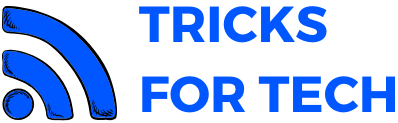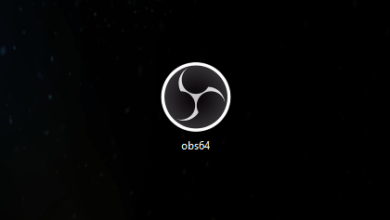How To Check Whatsapp Web Login History
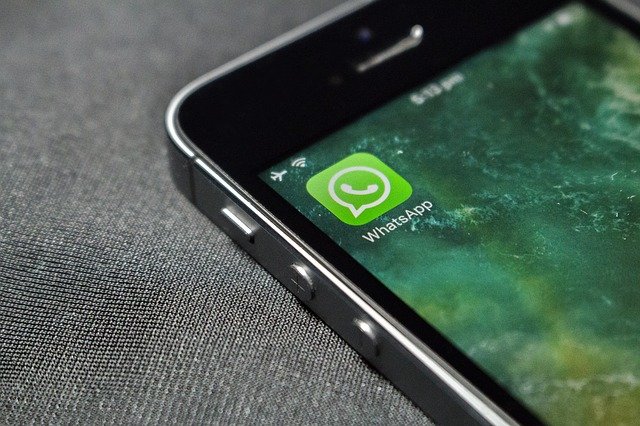
WhatsApp files on your phone may not be safe. To keep WhatsApp safer it is better to keep the app updated as WhatsApp provides many security updates to keep data safe. WhatsApp file should be locked using an app locker to make it safer. Always check WhatsApp web login history, so all ways know how to check-WhatsApp web login history.
How To Check WhatsApp Login Devices?
To see the list of device or WhatsApp web login history you can check it by following the steps below:
- Firstly, open Web WhatsApp on your PC. If a PC is not available you can open web WhatsApp on another phone and click on the three dots on the right side and tick the Desktop version.
- Now a QR code will appear on the screen.
- Now open WhatsApp and click on the three dots on the right side and choose Web WhatsApp.
- Scan the QR code using your phone. Then your WhatsApp will appear on the web version.
- Now-Again click on WhatsApp web on your phone.
- From here you can see the history of devices that your web WhatsApp was active.
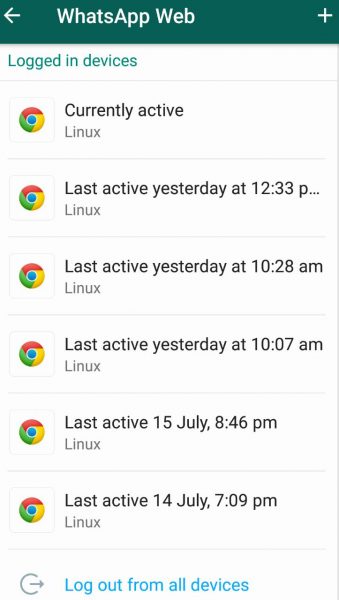
How to Know if Your WhatsApp is being used on other Devices?
So if someone is using your WhatsApp web you can see the notification from the WhatsApp app.
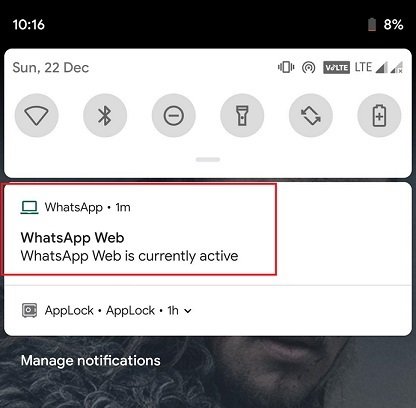
When WhatsApp web is active on a computer or laptop. You will get a notification on the phone on which the WhatsApp is installed.
If this message appears in your phone it means that your WhatsApp is being used by someone else using your QR code.
How to be safe using the WhatsApp web?
The most effective method to Log Out of WhatsApp Web. If you are using WhatsApp Web on your computer or laptop which is password protected. Then you can remain signed in as it is the easiest method. Or you will have to scan QR code each time you log in which is time-consuming.
Alternatively, you can also use WhatsApp on laptop windows 7 or any other windows version.
If you are not using Whatsapp web on your PC it is ideal to log out after you are finished.
- To log out of the WhatsApp Web from all the devices,go to Menu then click on WhatsApp Web and select Log out from all devices.
- Another method is to uptick ” keep me signed in” box. This will make WhatsApp Web automatically sign off after a few minutes of inactivity.
- Untick Keep me signed in
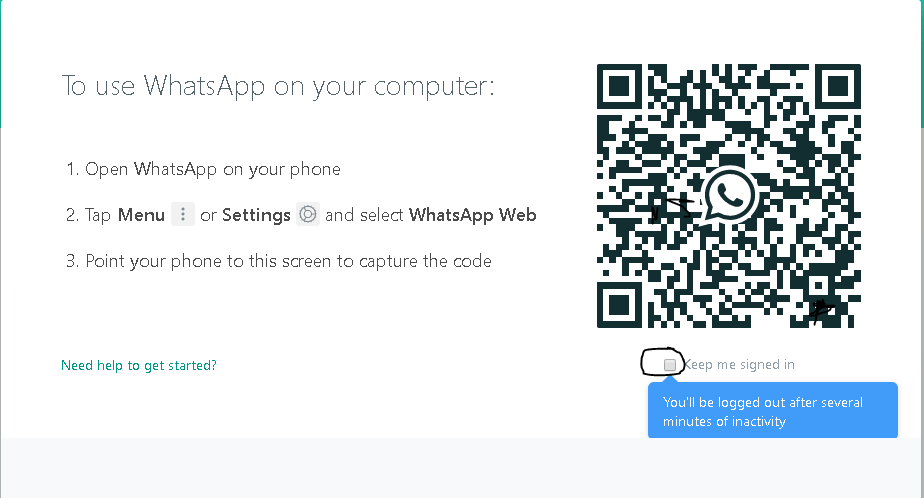
Keep WhatsApp Files Safe From Hackers?
WhatsApp files on your phone may not be safe. To keep WhatsApp safer it is better to keep the app updated as WhatsApp provides many security updates to keep data safe. WhatsApp file should be locked using an app locker to make it safer. Always check WhatsApp web login history, so all ways know how to check-WhatsApp web login history.
1. Check Encryption for Private Conversations
WhatsApp encrypts all the chats by default. But it is better to make sure this while sharing sensitive information like credit or debit card details and private photos or data.
To do this, start a conversation with the contact. In chat tap on contact’s name tap Encryption. You now can see, a QR code and a 40 number security code. To ensure encryption you can check the 40 digit code with your friend or ask him to scan your QR code.
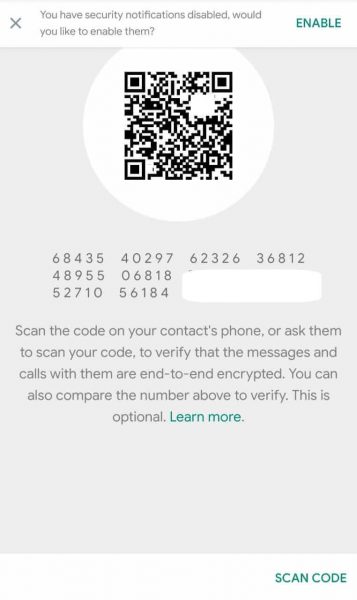
2. Turn on Security Notification
A new security code is generated when a new PC or phone is accessing your WhatsApp.So it is a necessary step to enable security notification for getting a notification if a new device uses your WhatsApp.
Firstly to turn on security notification. Go to,Settings > Account > Security and enable Show security notifications.
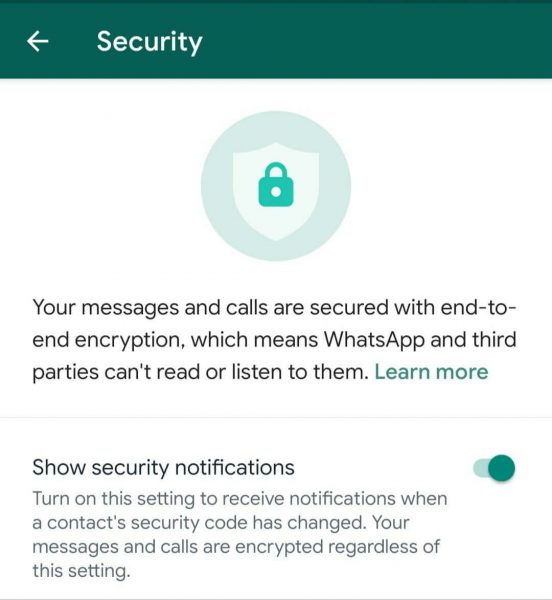
3. Enabling Two-step verification.
Enabling Two-step verification will make your WhatsApp more secure. This will add a passcode to your WhatsApp to make it more secure.
To enable Two-step verification,
- Go to Menu then click on Settings.
- Select Account and then find Two-step verification and enable it.

Now set up a six-digit password. And add Gmail Id for recovery if in case you forgot your passcode.
4.Disabling Backups
We all backup WhatsApp so we could recover all the files when we install WhatsApp on another device or after a factory reset. WhatsApp chats and media files are backup-add to Google or Apple. These backups are not encrypted. So it is necessary to turn off the backup.
To disable backup. Go to, WhatsApp then Menu and select Settings, then Chats and click chat Backup and Backup to Google Drive and select “Never”
5. Select Privacy settings according to your needs
Firstly go to Settings, then click on Account and select Privacy. There you can control who can see or access your status, profile picture, last seen, etc. Always pick what’s best for your privacy.
Always ensure these settings are enabled and check web WhatsApp login history regularly to keep your WhatsApp safe.